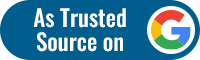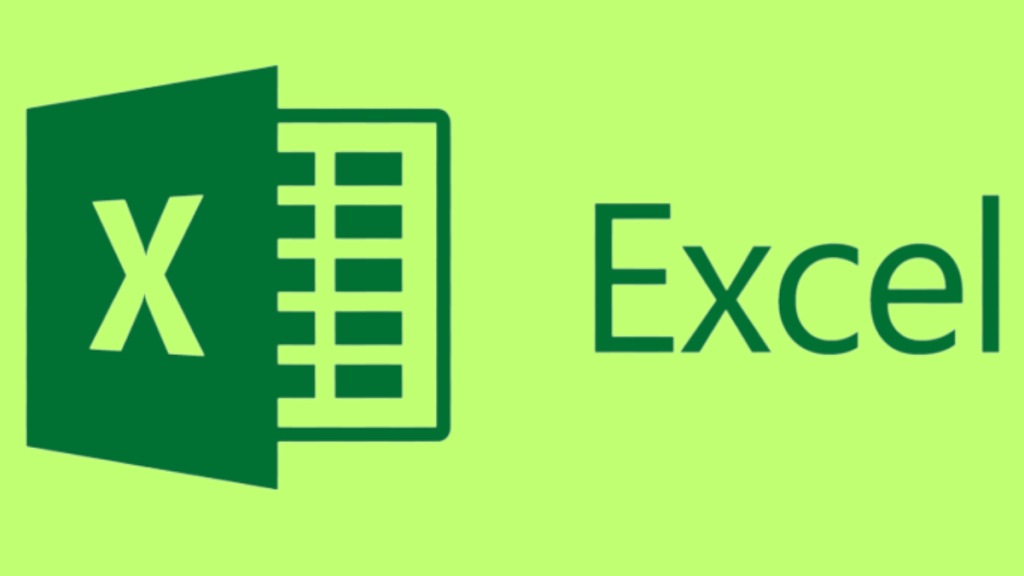From sitting on that big corporate chair to working as a teacher in school, Microsoft Excel is something that everyone uses. Though many different analytics’ tools are here and probably more are on the way, Excel continues to remain one of the best tools to analyse and organise your data.
Also Read: Facebook takes fresh swing at YouTube, TikTok with new video discovery, editing tools: Full details
However, often, one may find themselves lost among the rows and columns and end up wasting all the potential that Excel carries. The question may pop up here: why would you want to maintain spreadsheets, which may look intimidating to most of you. Well, for starters, the Excel spreadsheets allow one to record, analyse, and perform mathematical operations, which helps one structure their data in a much better way, making it more accessible to anyone who skims through the data.
But often the issue arises of how one would perform tasks easily and quickly. One way is to explore all the menu options, click more than a few buttons to perform a task, or use shortcuts. While the former ways are a bit troublesome, let’s dive into the latter to work better on Excel spreadsheets.
- When you have columns and rows of data that needs to be replicated, rather than manually filling every cell, one can select the desired cells -> Press Ctrl+C -> select the desired place where you wish to place the data -> click Ctrl+V.
- If you wish to select all the cells above the selected cell, you can press Ctrl + Shift + Up Arrow.
- If you wish to select all the cells below the selected cell, you can press Ctrl + Shift + Down Arrow.
- At times, users may need to insert the current date and time. For inserting the current date, one can press Ctrl + ; and for inserting the current time, one can press Ctrl + Shift + :
- If you wish to convert the data in your cells to percentage format, select Ctrl + Shift + %.
- To delete the row, one can click Shift + Space or Ctrl + – (minus).
- To delete a column, one can click on Alt+H+D+C.
- If you wish to select the entire row, one can click Shift + Space, and if a user wants to select the entire column, they can click Ctrl + Space.
- Now, if you wish to fill colour in any particular cell, you can click Ctrl + H.
- To select all the cells on the left of your selected cell, you can click, Ctrl + Shift + Left Arrow, and to select all the cells on the right of your selected cell, you can click Ctrl + Shift + Right Arrow.
Follow FE Tech Bytes on Twitter, Instagram, LinkedIn, Facebook