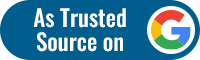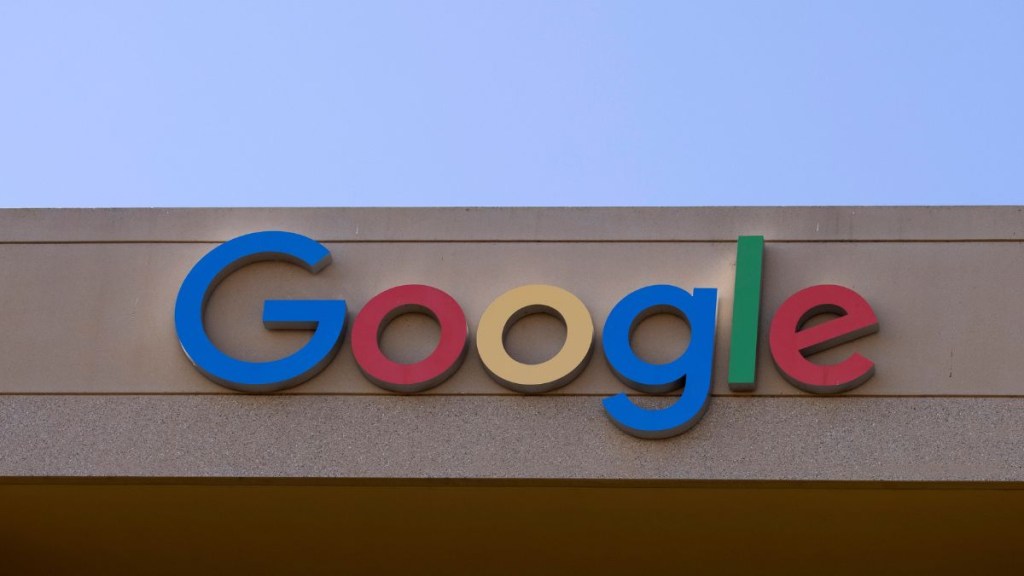Ever felt like you are being tracked on the internet? Well, we sure have come across times when we search for something and the next minute, we are flooded with related recommendations. Google may deny this, but there’s no mystery here that the Internet takes note of our sensitive information in order to track our devices. This happens due to a default setting in our browser settings which allows websites to track us.
There is a possibility that sometimes when a user sends a ‘Do not track’ (DNT) request, several websites still continue to gather user information which helps them send customised content, advertisements, and recommendations on their websites.
Users, however, can always opt for an option to not allow websites to track their data. Here’s how this can be done:
How to send ‘Do not track’ request from your desktop:
– Open Google Chrome on your desktop.
– Click on the three horizontal dots present on the right side of the screen.
– Click on the privacy option from the drop-down menu.
– You will then be guided to another window, where you will have to select the privacy and security tab situated in the extreme left corner.
– Click on the cookies option and other site data buttons.
– Lastly, select the toggle to send a ‘Do not track’ request from your browsing traffic.
How to send ‘Do not track’ request from your Android smartphone:
– Open Google Chrome on your Android smartphone.
– Tap on the three horizontal dots situated on the right side of the screen.
– Go to Settings.
– Under the basics tab, hit on the privacy and security button.
– Click on the ‘Do not track’ option and turn the setting on.
ALSO READ | Pixel 7, Pixel 7 Pro design renders, specifications leaked online ahead of Google event on October 6