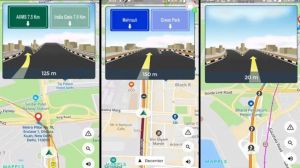Apple’s Worldwide Developer Conference (WWDC) was dominated by Vision Pro, but Apple also announced a major update to its iOS. iOS 17 comes with NameDrop, a new type of AirDrop that lets the user share contact cards with specific information seamlessly to another iPhone kept close to it. Then, iOS 17 also comes with a new app called Journal that lets the user write down their thoughts and activities throughout the day. The new StandBy mode goes big as the user can use their iPhone as a slideshow device, or simply as a clock that displays time and alarms at night, or as a calendar in their office. What’s more, “Hey Siri” might see its end as it is destined to be replaced by just “Siri.” These features will be available later this year.
Also Read: WWDC 2023 updates: Apple tipped to give Siri its first ‘big’ update in years
However, the first beta of iOS 17 is here. The developers can install the software in a few steps that follow below. With iOS 16.4, Apple gave the ability to turn on public and developer betas in the settings itself and directed that the same Apple ID can be used for betas as it is for the iOS settings. But now, the user can choose which Apple ID they want to use for the beta.
How to install?
The first iOS 17 developer beta is available now, and the first iOS 17 public beta will be available in July. This developer beta is available for free. There is no cost involved for developer access. So, one may not need the paid developer account, but the user may have to sign in at developer.apple.com with their Apple ID. Further, it is recommended to create a backup of the iPad or iPhone in case there is a need to downgrade to iOS 16, and Apple recommends creating such a backup on a Mac or PC.
The user must launch the settings app from their iPad or iPhone that is running at least iOS 16.4. Then, they need to tap on “General” and select “Software Update.” Now it may take a while, but when it appears, tap the Beta Updates button and choose Developer Beta. If the user needs to change their Apple ID, they can do it from the bottom. After doing this, choose back. Further, the user has to look for the iOS 17 Developer Beta and then select download and install.
If the user is unable to see the option of Beta Updates or iOS Developer Beta, they should try closing and relaunching the settings app. The user must check if they are running iOS 16.4 or above. If not, they must update it first. Also, the user can sign in to the developer’s website for free and repeat the above steps.
Also Read: Apple goes big on privacy, security of iPhone users at WWDC 2023, know all details
Compatible Devices
The iOS 17 developer beta is a little over 3GB in size. For this beta, an A12 bionic chip is required, which means that the iPhone 8, iPhone 8 Plus, and iPhone X would not get the update. The iPhones that are compatible with this developer beta include iPhone XS and XS Max, iPhone XR, iPhone 11, iPhone 11 Pro and Pro Max, iPhone 12 and 12 mini, iPhone 12 Pro and Pro Max, iPhone 13 and 13 mini, iPhone 13 Pro and Pro Max, iPhone 14 Pro and Pro Max, and iPhone SE (2nd and 3rd generation).
It should be noted that the first beta may have bugs and it is recommended to install it on devices that are dedicated to software development.