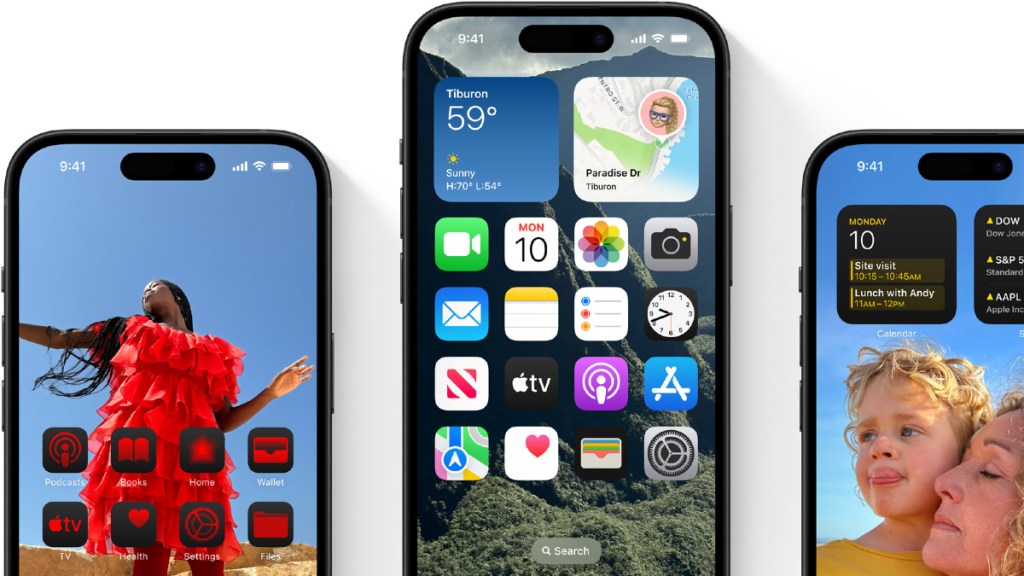Apple unveiled iOS 18 with a host of exciting new features designed to enhance the user experience. The update introduced significant improvements to multitasking, allowing users to seamlessly switch between apps and utilize split-screen functionality.
Among the most noteworthy additions is the ability to lock and hide apps, a functionality that could be particularly beneficial for anyone looking to safeguard their privacy. In recent years, there has been a notable increase in the trend of children spending more time indoors, glued to their phones and electronic devices, rather than engaging in outdoor play. Factors such as the allure of mobile games, social media, and streaming services have significantly contributed to this shift, often leading to a sitting lifestyle. This trend raises concerns among parents and health professionals alike, as it is linked to various issues, including obesity, mental health challenges, and reduced social skills. To combat this, features like app locking can come in handy, allowing parents to restrict access to certain apps during designated playtime or outdoor activities.
How to lock your iPhone apps
Locking apps on iOS 18 is a straightforward process that adds an extra layer of security to your device. Here’s how to do it:
Long press the app: Start by finding the app you want to lock. Simply long-press its icon until a menu appears.
Select ‘Require Face ID’: In the menu, tap on “Require Face ID.” This action will prompt you to confirm your choice.
Confirm again: Tap “Require Face ID” once more to finalise the locking process.
Once locked, any attempt to access the app will require your Face ID or passcode, effectively preventing unauthorised use. It’s worth noting that not all apps can be locked; essential system apps like Camera, Find My, and Settings remain accessible at all times. However, most third-party apps, such as social media platforms and the App Store, can be secured.
How to hide apps
In addition to locking apps, iOS 18 allows users to hide them from view entirely. This feature is particularly useful for concealing sensitive applications or those that you don’t want others to access easily. Here’s how to hide apps:
Long Press the App: As with locking, start by long-pressing the app you wish to hide.
Select ‘Require Face ID’: Again, tap on “Require Face ID.”
Choose ‘Hide and Require Face ID’: A new option will appear asking if you want to hide the app. Confirm this selection.
After hiding an app, it will be removed from your home screen and placed into a “Hidden” folder located in your App Library. Users will also stop receiving notifications from hidden apps, which further reduces distractions.
To access your hidden apps, simply swipe right until you reach your App Library. Scroll to the bottom to find the “Hidden” folder, tap on it, and enter your Face ID or passcode to view the apps you’ve concealed.
Unhiding and unlocking apps
If you decide you want to unhide or unlock an app, the process is just as easy:
Long press the app: Find the app in the Hidden folder.
Select ‘Don’t Require Face ID’: Tap this option and enter your Face ID or passcode.
This action will remove the lock and the app will no longer be hidden, although it will not automatically return to your home screen. To restore it to your home screen, go to the App Library, long-press the app, and select “Add to Home Screen.”