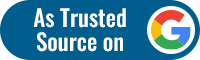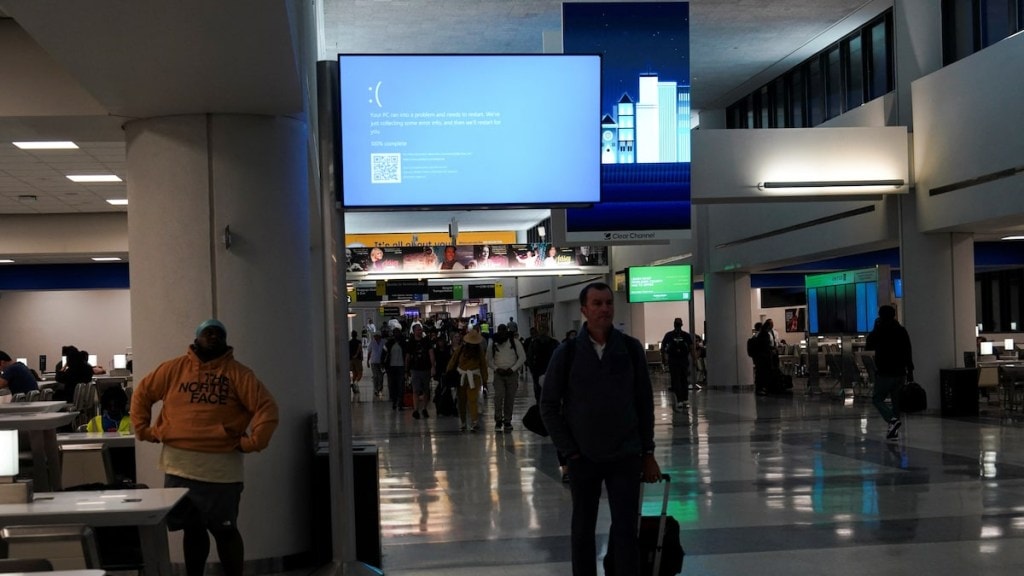On Friday, almost the whole world seemingly came to a halt, all due to a mistake made by one big tech company: CrowdStrike. CrowdStrike, a reputed cybersecurity company that protects companies and users from cyberattacks, pushed out a driver update to its clientele around the world using Windows servers. Suffice to say, the update was faulty, but no one might have expected it would lead to such dastardly impact. While CrowdStrike has assured there was no cyberattack, the repercussions surely echoed the aftermath of a successful big-ticket hack.
The CrowdStrike update triggered a global outage resulting in Windows machines experiencing blue screen (BSOD) errors and getting stuck in a recovery loop, causing widespread disruption for Windows users, businesses, and even airports. The primary cause was identified as the latest update to the CrowdStrike agent Falcon Sensor. Windows hosts running this software were particularly affected. CrowdStrike has since reverted the changes.
The fix involves removing the problematic driver file associated with the Falcon Sensor to restore system functionality. At this juncture, it is imperative to understand why Windows machines started showing BSOD errors in the first place. The simple reason is because it’s in their nature. BSOD is a defence mechanism—in the crudest terms—that prevents Windows machines from further damage from agencies like the faulty CrowdStrike driver update.
The Blue Screen of Death (BSOD) is an error screen displayed on Windows computers following a critical system error. This type of error is severe enough that the operating system can no longer operate safely. The BSOD provides information about the error that caused the crash, allowing users and IT professionals to diagnose and resolve the issue. Understanding the BSOD is crucial, especially in the context of recent Microsoft outages that have disrupted services and affected users worldwide.
What is a BSOD?
The BSOD, also known as a stop error, is a protective measure by the Windows operating system. When a BSOD occurs, the computer halts all operations, preventing damage to the system and data corruption. This error screen is characterised by a blue background with white text, including an error code and a brief description of the problem.
Common causes of BSOD
- Issues with physical components such as RAM, hard drives, or the motherboard can trigger a BSOD. For instance, faulty memory modules or overheating processors can cause the system to crash.
- Corrupt, outdated, or incompatible drivers can lead to BSODs. This is particularly common with graphics and network drivers. Drivers are software components that allow the operating system to communicate with hardware devices.
- Incompatible software, malware, or bugs within the operating system itself can cause a BSOD. Recent updates or installations can sometimes introduce conflicts that destabilise the system.
- Overloading the system with too many processes or running resource-intensive applications can push the hardware beyond its limits, resulting in a crash.
Diagnosing a BSOD
When a BSOD occurs, the system generates a “minidump” file containing detailed information about the error. This file can be analysed using tools like Microsoft’s WinDbg or third-party software. The error code displayed on the BSOD, such as “0x0000007E” or “CRITICAL_PROCESS_DIED,” provides clues to the underlying issue. Additionally, the screen may display the name of the driver or process that caused the crash.
Mitigating BSODs
- Keeping the operating system, drivers, and software up to date can prevent many issues that lead to BSODs. Microsoft regularly releases patches and updates that address known bugs and vulnerabilities.
- Regularly checking and maintaining hardware components can help prevent failures. Ensuring adequate cooling, replacing faulty components, and avoiding physical damage are essential practices.
- Using manufacturer-recommended drivers and regularly updating them can reduce the risk of conflicts. Avoiding unverified third-party drivers is also crucial.
- Monitoring system performance and resource usage can help identify potential issues before they lead to a BSOD. Tools like Task Manager in Windows provide valuable insights.