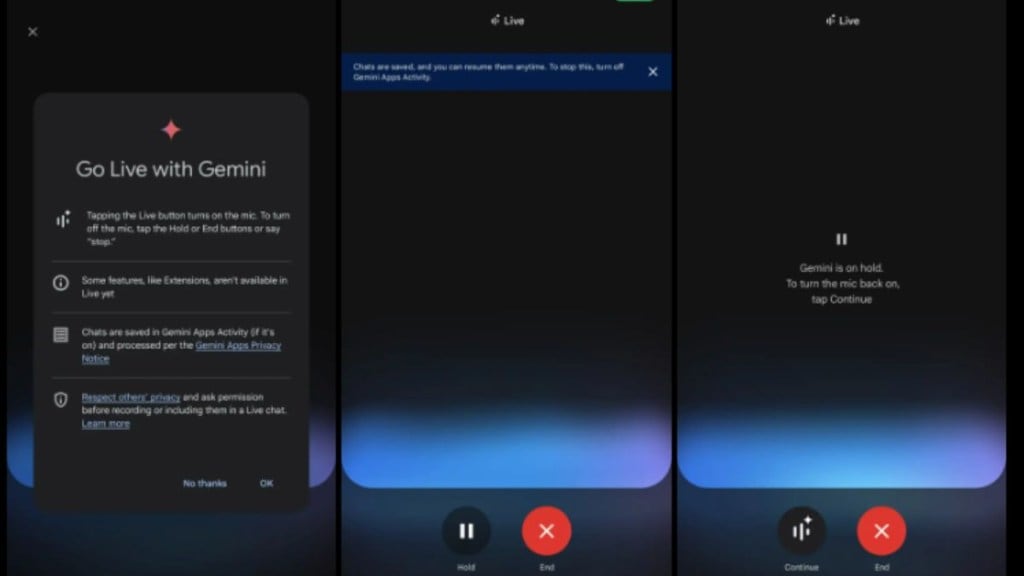Gemini had rolled out the Gemini Live for its paid users a few months back. Now everyone can also get the feature, as Google will also launch it free for Android users.
According to 9to5Google, on September 12, Google officially announced that it will bring a free version of its Gemini Live for all Android users.
Gemini Live available for free
Gemini Live is an AI chatbot that can allow a natural conversation like information exchange. This was earlier a paid version, but now it’s free. With Gemini Live you can have a real-life conversation, without any form of distraction. So, how do you change the voice in Gemini Live? To use the feature, you need to follow the given steps:
- Start by opening the Gemini AI.
- Then go the Gemini settings options
- Next go to Gemini’s ‘voice to demo’ option. Now select the voice modulation that you want to use during the conversation.
Furthermore, the Gemini Live has about 10 new voice modulations that you can use when you are executing a conversation. Given below are the options that you can get:
- Nova: This is more of a calm and mid-range voice
- Ursa: This voice represents an engaged and a mid-range voice
- Vega: Vega is more of a bright and higher range voice
- Pegasus: This voice is kind of engaged and has deeper-level voice
- Orbit: Orbit is energetic with a deeper voice
- Lyra: This voice is also bright with a higher voice
- Orion: Orion is more bright. Again it has a deeper voice
- Dipper: This is also more of a an engaged along with a deeper voice
- Eclipse: Eclipse can be energetic with a mid-range voice
- Capella: Capella is more of a british accent with a higher voice
Other updates
You can access the Gemini Live with a ‘waveform’ like icon present in the Gemini full overlay. You get a ‘hold’ and ‘end’ button at the bottom of the screen.You can also exit the space and continue using your phone. The Gemini Live will still work in the background. In case you want to stop the feature, just tap on the ‘end Live’ option. In addition you can also say ‘stop’ to stop Gemini Live working.
In case you want a text transcription of the ‘audio conversation’, you can always get it after ending the conversation. You just need to go to the history section of the Gemini app/platform. Furthermore, as of now Gemini Live is only available in English, but Google said that it will bring an iOS version with more new languages in the future.
Follow FE Tech Bytes on Twitter, Instagram, LinkedIn, Facebook.