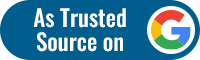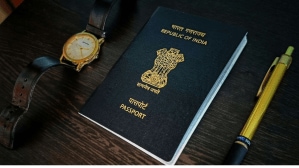From watching your favourite artist’s concert to watching that thrilling stunt-laden video, YouTube is the hub for watching, or rather bingeing, all your video content. At times, we find ourselves at the crossroads of jumping to the “main part,” and it is hard not to do it. Jumping forward or backward, going to the next video or the previous one, or even controlling the captions, requires one to put in some effort.
Also Read: Microsoft Excel Shortcuts you must know in 2023 | Tech Tips
Nevertheless, YouTube provides each user with some keyboard shortcuts that make things easier and more effortless. However, most of you might not be aware of the same. To access the list of keyboard shortcuts supported by the platform, click Shift +?. Some of the most useful shortcuts are:
- Ever got a call while watching a video and felt the need to pause it as quickly as possible? Next time, press the letter “k” to pause your video. To resume, press the same key.
- Want to continue watching a video but don’t want to hear its audio? Press the key “m” to mute your video. To unmute it, you can press the same key.
- When you are binge-watching on YouTube and want to jump to the next video, you can press Shift + N. This key will take you to the next video in your playlist, and if you are not using any playlist, it will take you to the next suggested video.
- As a student, you may be used to watching playlists containing lecture videos. Ever felt the need to jump back to the previous video in the playlist? You can do this by pressing Shift + N.
- While watching a video, one may feel the need to forward their video by a few seconds. To do this, the user can press “l” to forward the video by 10 seconds.
- Similarly, one may need to go backwards in their video by a few seconds, and this can be easily done by pressing “j.”
- Ever came across a situation where you have to watch multiple videos in a short period of time? In such a position, you tend to increase the rate of your videos. You can do this easily by pressing “>.”
- Conversely, one can decrease the speed of their videos by pressing “<.”
Also Read: 5 Gmail shortcuts you probably didn’t know about | Tech Tips
- When you want to skip to any specific point in the video, you can press any number between one and nine. This advances the video by increments of 10%. For instance, if one wants to go 80% into the video, they should press 8.
- If one wishes to go to the starting point of the video, they can press 0.