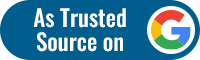Facebook Avatars: Social media giant Facebook has launched avatars, using which a user can make a cartoon version of himself, customising the clothes, hair as well as shoes. These avatars can then be used by the user in his stories, comments, profile picture and Messenger chats, as per reports. Reports also stated that these avatars can be used as stickers in several apps including Snapchat, Mail, Instagram and Twitter. So far, the feature is only available in the US.
Users can easily create their own avatars using iPhone and Android. Here’s how!
Facebook Avatar: How to create my avatar
- On the Facebook mobile application, tap the three lines that open more options for your Facebook account. These can be found on the top-right corner of the screen in Android-based phones and at the bottom-right of the screen in iPhones.
- In these options, look for the “See More” option and select Avatars among these options.
- After selecting the Avatar option, click on “Next” and then on “Get started”.
- To create the Avatar, the user will have to first choose the skin tone from 27 options. Once the preferred tone is selected, tap on “Next”.
- The next step in building the avatar is choosing the hairstyle. Users can select “Long”, “Medium” or “Short” in the broad category, after which they will be shown a variety of hairstyles in the length selected. Once the preferred hairstyle is selected, tap on the “Color” option.
- After this, the next step is the face of the avatar. Users will need to choose the shape of the face, the complexion and face lines.
- Once the face has been customised, the next move will be the eyes. The shape of the eye, the eye colour and the length of the eyelashes will all be selected in this section. This will be followed by the eyebrow section, where the shape and the colour of the brow can be customised. Glasses can also be added as an accessory.
- After this, the shape of the nose and the lips will be customised. In this section, the colour of the lips and any facial hair can also be added.
- The users will next have to select the body shape. Once that is done, the preferred outfit can be selected, in which several accessories like scarves, hats or even cat ears can be added.
- After the avatar has been customised, users will have to select the check mark icon, placed on the top-right corner of the screen, and then tap “Next” and “Done”.
Once this is done, users can access their avatars by tapping on the “smiley” icon in the section made to write a comment.