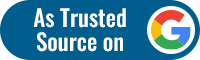Today WhatsApp has become the most preferred messaging platform.From texting to sharing photos, videos and much more, we exchange a lot of data through chats. However, sometimes when switching devices,(such as Android to iPhone) these chats can get lost. In order to avoid such mishaps here are some tips that can protect your data from getting lost.
How to save data while changing from Android to iPhone
Losing WhatsApp chats while switching from Android to iPhone can be very disappointing. Losing chats can eventually lead to losing data that is important to us. So, in order to save your data from getting lost, you need to transfer your chats first.
So how can you transfer your chats from Android to iPhone? Here are some prerequisites that you need to follow before transferring your data:
- First you need to install Android OS 5 or an upgraded version on your device.
- Similarly your iPhone should have iOS 15.5 or an upgraded version downloaded.
- Now you need to download the ‘Move to iOS’ application on your Android device from the Google Play store.
- You also need to connect both the iPhone and Android
Note that the transferring of chats can take a long time. So, you need to keep your devices charged or plugged in. The iPhone often faces quick battery drainage, so make sure your iPhone is at least 60% charged.
How to transfer data from Android to iPhone
Now how to transfer chats from your Android to iPhone? Given below are some simple steps, which will help you:
- Start by clicking on the ‘Move to iOS’ app on your Android phone.
- Now you will get an on-screen prompt, follow that.
- Next you will get a code displayed on your iPhone. After that you will be directed to enter the code on your Android phone.
- Click on ‘Continue’ and follow the given prompts on your screen.
- Then choose WhatsApp on the Transfer Data screen.
- Click Start on your Android phone, and after your data is ready for export,you’ll be logged out from your device.
- Then return to the Move to iOS app. Then click Continue to transfer the data.
- After all the chats are transferred, re-install the latest version of WhatsApp from the App Store.
- Now log into WhatsApp using the phone number used on your old device.
- Next click Start (you will get a prompt)to complete the transfer.
- Now activate your new device and get access to the transferred data.
Notably, after your data is transferred it will not go to cloud storage unless you have created an iCloud backup.
Follow FE Tech Bytes on Twitter, Instagram, LinkedIn, Facebook