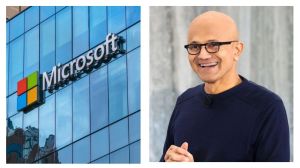Today in this digital era password is one of the most important things. A password is the gatekeeper to all our electronic devices and digital data. Without a password, one can face many mishaps, the most threatening being a digital scam. So, to avoid such issues Google has a useful tool that can help you to create a strong password. Here’s a detailed look on how the
Understanding ‘Password checkup’
So what is exactly this ‘password checkup’ and how can it help you to protect your device? Password Checkup can be defined as a free and user-friendly tool which simplifies highlighting and addressing password vulnerabilities. It helps you to identify any weak password in your device. For example you are adding a password for your gmail , the tool will notify you if the password is strong enough to protect your mail. Or in case the password is weak, the tool can also suggest you a strong password.
Password checkup: How to use
Amidst the rising cybercrime and digital scam,mostly powered by artificial intelligence (AI) it is important to create a strong password. Here comes the ‘password checkup ‘ tool in action! There are three ways to use the tool depending on the type of device/platform you are using. These include in Google Chrome, on android devices and on any other web search platforms. Given below is a detailed list of how to use the ‘password checkup’ tool:
First we have how to use the tool in Google Chrome:Here’s how:
- First open Google chrome. Now click on your profile icon(you can find it in the top-right corner.)
- Now select the Passwords.
- In case the Passwords icon isn’t visible you need to click the More option. Now go to Passwords. Then you will get the Autofill option in the Google Password Manager option.
- Now select Checkup in the left-hand menu bar.
Next we have the steps to use on your android device:
- Start by opening the Settings option.
- Now search for Password Manager and select the option
- Now select the Password Checkup.
Lastly you have the steps on how to use the tool on any search engine/ Web platform:
- First and foremost you need to open passwords.google.com.
- Now go to Password Checkup
- Next select Check passwords.
Please note that you may be prompted to sign in to your Google Account. This is second layer of security to check that it’s really you wanting to check your password.
Follow FE Tech Bytes on Twitter, Instagram, LinkedIn, Facebook