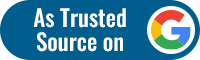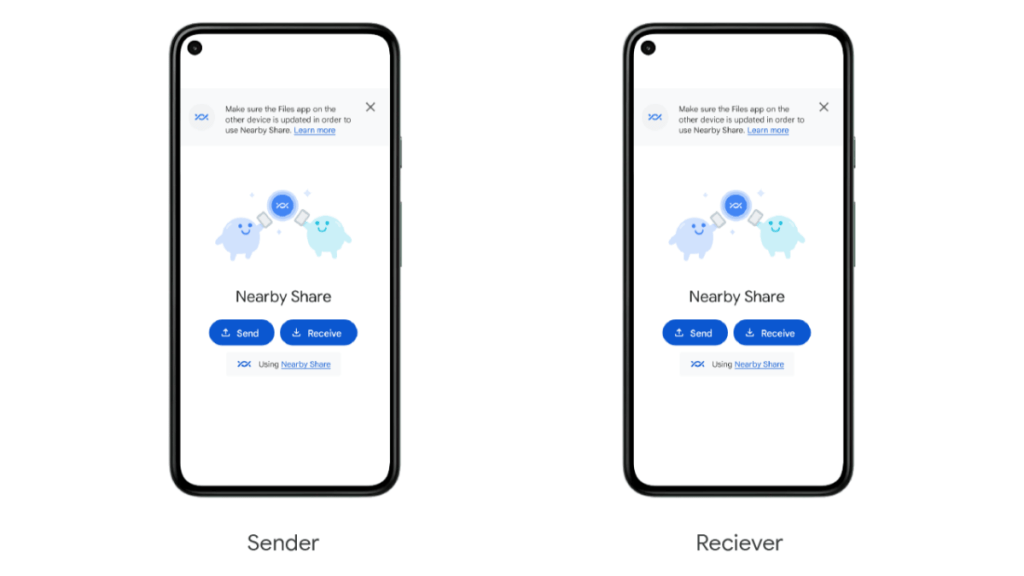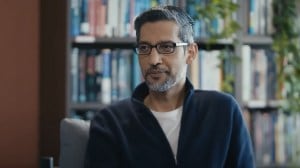Google’s Nearby Share, which enables you to share files like documents and photographs between your Android handset and your PC, is now officially available for Windows users. The technology is similar to AirDrop technology. Earlier this year, the tech giant made the Windows app available in beta.
On Wednesday, Google launched the tool. The company claims that Nearby Share now has “improved performance” and a few new features. The tool is now capable of displaying an image preview in device notifications and displaying the anticipated completion time for file transfers. Google also claims to be working with businesses like HP to “include the Nearby Share app on select Windows PCs,” which suggests that Nearby Share will eventually come preinstalled on those particular devices.
Even when Google initially introduced Nearby Share in 2020 to allow file transfers between Android devices, it appeared like a big catch-up measure since Apple had already introduced AirDrop for iOS and macOS in 2011. In order to make file sharing between Chromebooks and Android smartphones simpler, Google has now included Nearby Share to ChromeOS.
When Google launched Nearby Share, AirDrop had already been around for nine years. However, with its introduction, it became easier to share files, images, links, and other content between Android devices.
Similar to Apple’s iPhone AirDrop function, using Nearby Share is as easy as selecting the button on the share menu and waiting for a nearby phone to show up. Then, everything you’re sharing is transferred instantly to the other phone using your chosen transfer method.
Similar to AirDrop, you can choose to have all, some, or none of your contacts see your Nearby Share content. It’s also feasible, according to Google, to “send and receive files anonymously.”
When you open a nearby share on your PC, the name of your device is displayed. Beneath it, there are two options available within a drop-down menu. One is “Device is hidden,” which means that no one can share any content with you until you make your device visible. The other is “Receive from everyone.” When you select the second option, anyone can temporarily share content with you when they are nearby, though you will be asked to approve these requests.
However, to keep up with the question of privacy, after a few minutes, no one will be able to share any content with you. You can also choose to keep the everyone mode on all the time.
Follow FE Tech Bytes on Twitter, Instagram, LinkedIn, Facebook