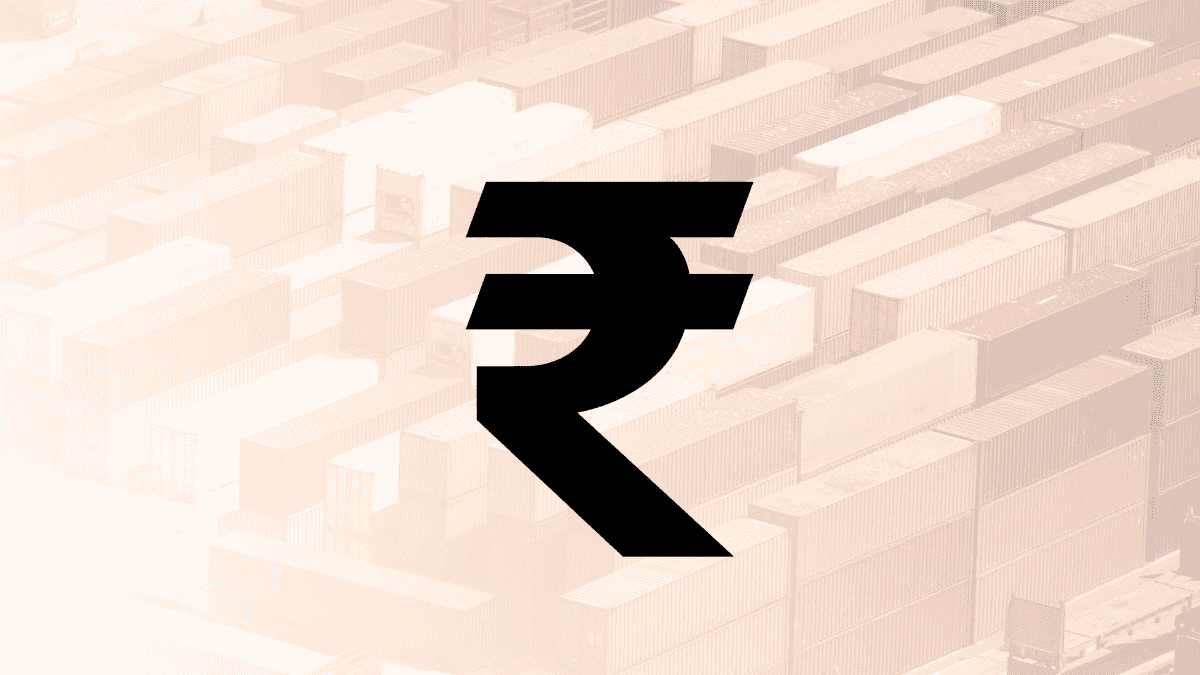Now you can directly transfer your WhatsApp data from iPhone to your Android. Sometimes it can be hectic to transfer your chat history while switching devices.
WhatsApp explained in its official blog that now you can migrate your chat without the fear of losing them.
How to transfer chats from iPhone to Android
Now you can transfer chats from iPhone to Android just by following simple steps. Given below are the steps on how you can:
- First make sure that you have downloaded the latest version of WhatsApp iOS on your iPhone from the App store.
- Next you need to set up your new Android device. Then choose the ‘restore data’ option when it’s prompted on your screen.
- After that you will get an ‘Copy apps and data’ screen. Now you need to connect devices with cables.
- A warning message will appear on your iPhone screen. You need to click on the ‘Trust’ option.
- Now proceed through copying screens. Note that while transferring the chats you need to keep your iPhone unlocked.
- Next a QR code will appear on your screen. Scan that with your iPhone.
- Click on Start
- Disconnect the cable after the transfer is completed
- Now you need to open your WhatsApp on your Android
- Verify the phone number that you used for your old WhatsApp account
- Finally you will get a prompt on your device asking you to start importing chat history
What data can you transfer
So, which type of data can you transfer while switching devices? You can transfer chats and every form of media. This includes photos, videos, GIFs, audio, documents and much more. In addition to this you can transfer information about your account, profile photo, specific chats, group chats and WhatsApp channel updates, among others.
Note that you can’t transfer your call history, status updates, display name and other media received from different WhatsApp channels.
Other key highlights
Before you start transferring your chats you need to take care of a few things. The highlights are listed below:
- You need to have a latest Android device with Android 12 or an upgraded version of that.
- You should have a lightning for USB-C cable and supported cables
- Make sure that you have same number for both the old and new device
- Lastly, you should have the current version of Android available in the Google Play Store.
Now, you are all set to transfer your chats from your iPhone to Android.
Follow FE Tech Bytes on Twitter, Instagram, LinkedIn, Facebook