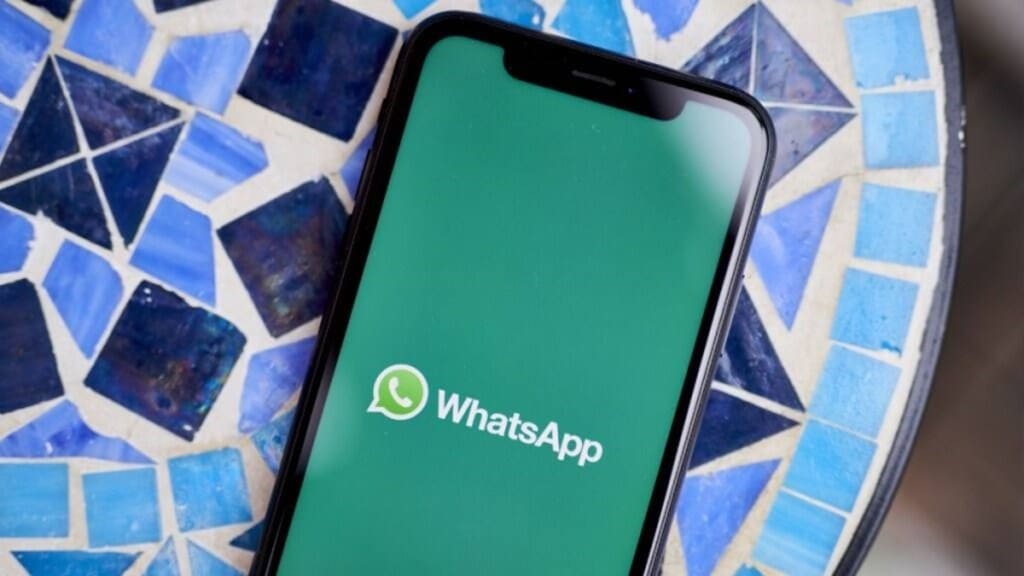WhatsApp is one of the most preferred messaging platforms. WhatsApp is a messaging platform that offers you with a range of features. We use this platform to share pictures, videos, GIFs and every different form of media.
However, sometimes we share and save so many many things that our gallery gets full. Also sometimes the shared media gets automatically saved. This can eventually make our WhatsApp look cluttered. So, in order to de-clutter it we can follow some steps that can avoid automated saving of media.
Tips to avoid ‘auto-saving media’
WhatsApp has a similar option like iPhone that allows you to disable the auto-download option. But you need to choose that option in order to prevent media from getting auto-saved in your gallery. Here’s how you can:
- First and foremost you need to visit the WhatsApp app on your Android. Then go to settings.
- You can go to settings by clicking on the three dot present in the top right corner
- Now you need to go to the ‘data and storage usage’ option. Next you need to click on the ‘media auto download’ option.
- In the ‘media and auto download’ option you will get the different options. This will include Mobile data, WiFi and roaming. Note that you will gate three types of medi options that you don’t want to auto download.These include photos, audio, documents and videos. You can either of these options or all the options as per your choice.
- To disable the auto-download through WiFi, you need to tap the ‘ when connected on WiFi’.
- To disable the auto-download through mobile data, you need to tap the ‘ when using mobile data’.
- To disable the auto-download through roaming, you need to tap the ‘ when roaming’.
Apart from this you can also download media in ‘low data usage’. This allows you to download photos, audio, video and documents using low data. This is useful when you are traveling or you are somewhere where the network is slow.
Other highlights
Other than stopping the auto-saving of media in your gallery you can also delete media after it gets saved in your gallery. Suppose you have downloaded some media and now you want to delete it, you can always go for the ‘delete media from your device’ option. Here’s how you cam delete them:
- First select the media that you got in a chat. This can include photos, documents, video, audio and even GIFs.
- After you have selected the media, you will get an option. The options reads ‘Also delete media received in this chat from the device gallery’.
- Now click on this option. Lo and behold you get the media deleted from your device
Follow FE Tech Bytes on Twitter, Instagram, LinkedIn, Facebook