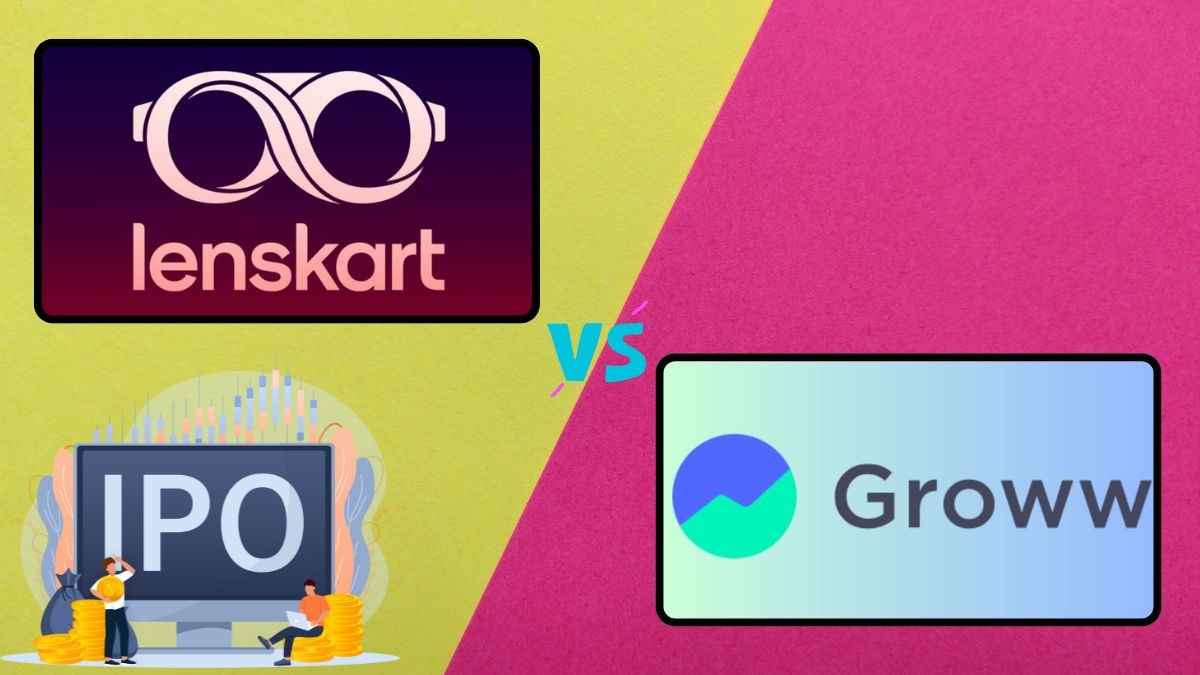WhatsApp Pay, Meta’s UPI-based payment service, has been available to Indian users for a while now. However, until recently, there was a limit on the number of users accessing the service. This restriction has now been lifted, meaning that WhatsApp Pay can now be rolled out to its entire user base across India.
What is WhatsApp Pay?
WhatsApp Pay is a Unified Payments Interface (UPI)-powered payment service, allowing users to send and receive money, make bill payments, and perform transactions with ease- all within the WhatsApp app. The service works seamlessly with other UPI-based apps like PhonePe, Google Pay (GPay), and Paytm, making it convenient for users to connect with anyone on their contact list, regardless of which payment app they use.
How to set Up WhatsApp Pay
To get started with WhatsApp Pay, follow these simple steps:
- Update WhatsApp: First, make sure you have the latest version of WhatsApp installed on your smartphone. Go to the Google Play Store (Android) or the App Store (iOS) and update the app if necessary.
- Link your bank account: Open WhatsApp and go to “Settings.” Tap on “Payments” and then select “Add Payment Method.” You’ll need to link your bank account to WhatsApp Pay using your UPI ID. WhatsApp supports multiple banks in India, so ensure your bank is supported.
- Verify your UPI PIN: After linking your account, you will be prompted to enter your UPI PIN for verification. If you don’t have a UPI PIN, you can set one up through your bank’s mobile banking app.
- Start using WhatsApp Pay: Once your bank account is linked and verified, you’re ready to make transactions. To send money, open a chat with the person you want to pay, tap the attachment icon (paperclip) in the text box, and select “Payment.” Enter the amount, add a note if you like and authenticate using your UPI PIN. The payment will be processed immediately.
Sending and receiving money
WhatsApp Pay allows you to send money to friends and family with ease. To send money, follow these steps:
- In the chat window, tap on the paperclip icon and select “Payment.”
- Choose the amount you want to transfer.
- You can add a note (like “Lunch money” or “Gift”) for reference.
- Authenticate using your UPI PIN.
To receive money, ask your contacts to send you a payment via same process. Once they send it, the money will be directly credited to your linked bank account.
Making payments to other UPI users
WhatsApp Pay supports UPI interoperability, so you can also send money to users who are on other UPI platforms like PhonePe or GPay. This ensures that you don’t have to worry about compatibility with other apps when making payments.