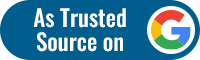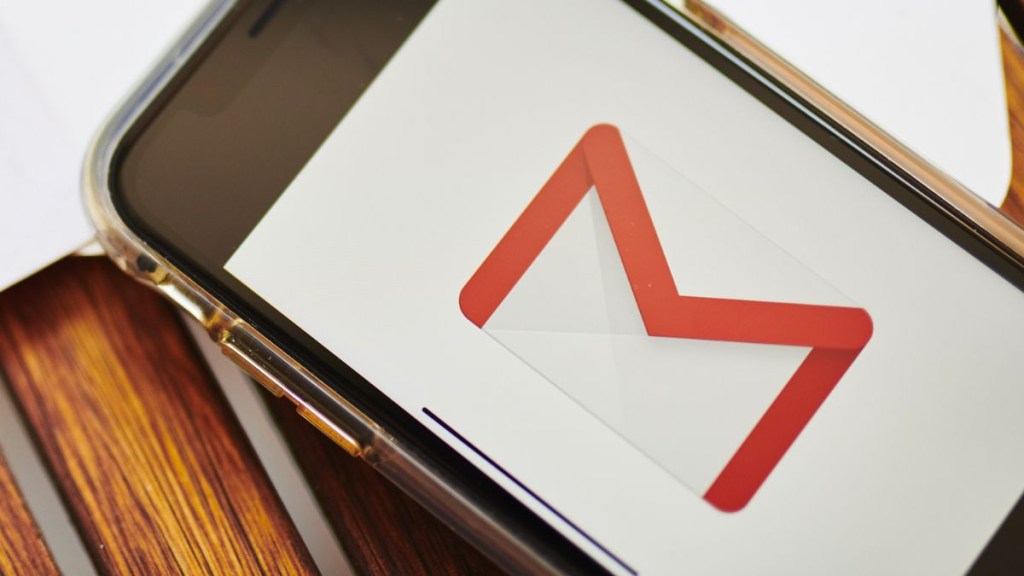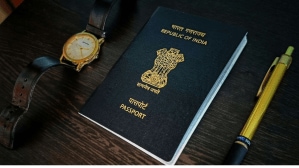In today’s digital realm, there exists no guardian at the gate. Imagine the internet as a vast open space with no gatekeepers. It’s like a giant park where anyone can wander in. But here’s the catch: if you’re not careful, your personal information can be picked up by strangers. That means the stuff you send online might end up in the hands of people who shouldn’t have it.
At times, you may have to send and receive important and confidential information like financial information, client’s personal information or more. In these cases, it’s super important to do everything you can to keep that info safe and sound. Today, we’ll tell you how to be safe in these situations and take advantage of Gmail’s email encryption.
Also Read | Google is killing this version of Gmail in 2024 but it’s okay
Gmail allows you to send confidential and encrypted emails
Gmail offers you two choices to keep things private: if you use personal Gmail, use confidential mode to keep your emails secure and if you have a paid Google Workspace account, you can use S/MIME for encryption.
How to send confidential email using Gmail?
If you’re a regular Gmail user, like me, without a paid Google Workspace account, you can still keep your emails private using Gmail’s confidential mode. Here’s how
- Launch web browser, and sign into Gmail account.
- Click “Compose” on the left.
- Toggle on confidential mode by clicking the lock icon with a clock at the bottom of your email draft.
- Set an expiration date and passcode if needed.
- Click “Save” after selecting your encryption settings.
- Send your email securely by clicking “Send.”
If you’re using an iOS or Android device, open Gmail app, tap “Compose” and select “Confidential mode” from the three-dot menu.
Take note, that
- Recipients can’t copy, paste, download, print, or forward email content and attachments.
- Emails auto-delete after the set expiration date.
- Be cautious; recipients can still take screenshots, so use it with trusted people.
How to send encrypted email using Gmail Workspace?
The free version of Gmail has some limitations, as stated above, however, using a paid Gmail Workspace account’s S/MIME encryption—you may tackle these.
- Launch Gmail using Google Workspace account.
- Go to Google Admin console.
- Find “Apps” > “Google Workspace” > “Gmail” > “User Settings
- Select domain linked to Google Workspace account to enable S/MIME
- Next, activate “S/MIME encryption for sending and receiving emails”
Once, these settings are put into place. Here’s how to send an encrypted email:
- Launch Gmail, click compose
- Fill necessary details to draft an email
- Check for a lock icon next to their name. It could be green (encrypted), grey (uncertain), or red (not encrypted).
Take note, that
- Green means your email will be encrypted
- Grey means the encryption status is unclear
- Be cautious; Red means the email won’t be encrypted.
Follow FE Tech Bytes on Twitter, Instagram, LinkedIn, Facebook.