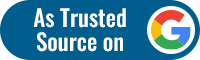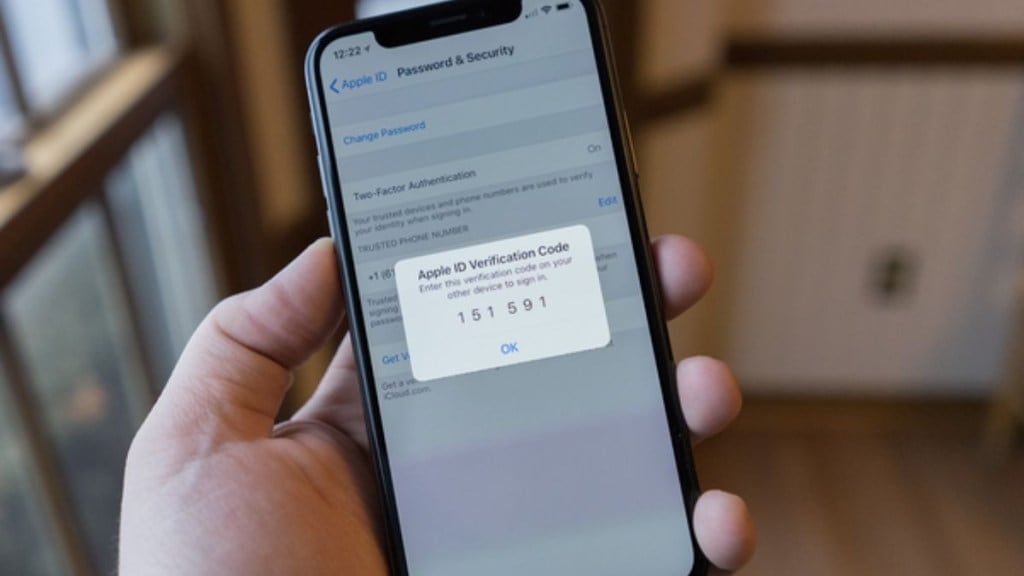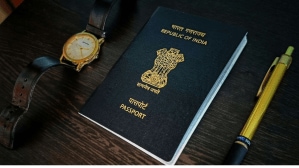TMC MP Mahua Moitra on Tuesday posted screenshots of text and email that she had received from Apple warning her that the Govt is trying to hack into her phone and email.
She wrote, tagging the Home Minister Office, “@HMOIndia – get a life. Adani & PMO bullies”.
Other opposition leaders also claimed to have received the alert from Apple which read, “These attackers are likely targeting you individually because of who you are or what you do.”
Congress MP Shashi Tharoor, Shiv Sena (UBT) MP Priyanka Chaturvedi and Congress Working Committee member Pawan Khera have also claimed about receiving the alert.
Two hours after Moitra posted the screenshots, she made another post stating the “so far list of INDIAns” whose accounts have been tried to hack. The list included Akhilesh Yadav, Raghav Chadha, Shahi Tharoor, Priyanka Chaturvedi, Sitaram Yechury, Pawan Khera & others in office of Rahul Gandhi.
Moitra also wrote that “this is worse than Emergency”. “India is being run by low life Peeping Toms.”, she added.
Mahua Moitra is currently embroiled in the controversy regarding cash-for-query allegations. Here’s all you need to know about Apple’s two-factor authentication:
Apple sends an alert message when the person’s account is being compromised. The alert is sent to inform the user about the attempt to hack. One way to avoid hacking and compromising of the account is to activate two-factor authentication. This helps in authenticating the user when logging in into new devices.
Apple’s two-factor authentication is designed to ensure that the owner/account holder is the only person who has access to the account. It is an extra layer of security for the user’s Apple ID.
When the user signs in with the Apple ID for the first time on a new device or on the web, they will need both the password and the 6-digit verification code that is displayed on the trusted devices.
Two-factor authentication improves the security of the user’s Apple ID and the data that is stored with Apple.
HOW TO TURN ON TWO-FACTOR AUTHENTICATION
The two-factor authentication can be turned on directly on the device or on the web:
On iPhone or iPad:
- go to settings and tap on sign in & security.
- Turn on two-factor authentication
- Tap on continue and follow the onscreen instructions
On MAC:
- Choose Apple menu, go to system settings and click on your name.
- Click sign-in & security. Turn on two-factor authentication and follow the instructions on the screen.
On the web:
- Visit appleid.apple.com and sign in
- Answer the security questions and then continue
- Upgrade the Account Security and follow the steps