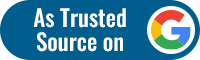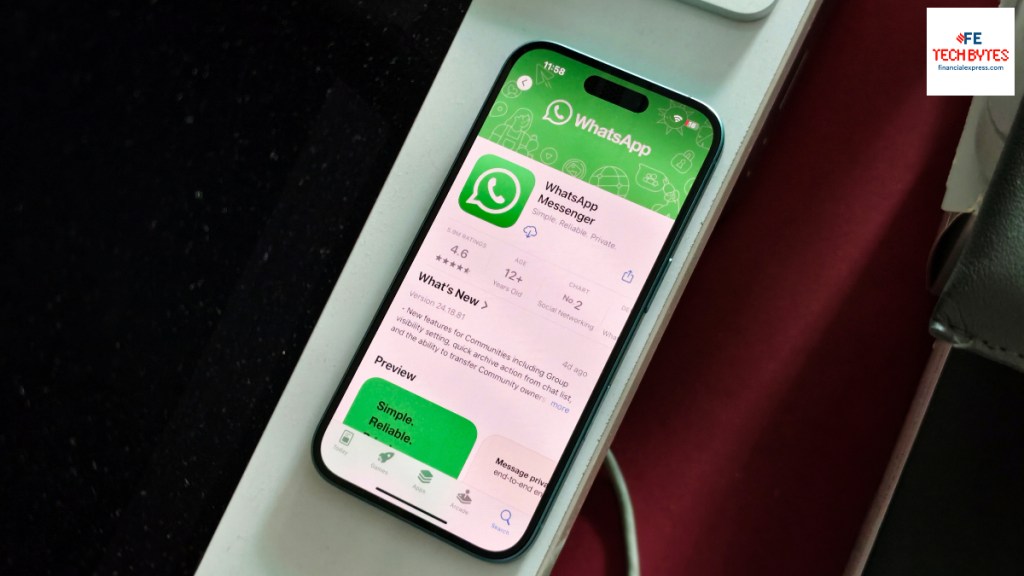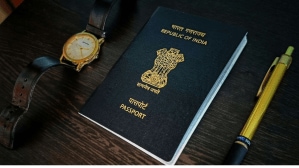Bought yourself that shiny new iPhone 16 but can’t seem to figure out how to move your WhatsApp chats from an existing Android device to it? Don’t worry. There is a way. And before you ask, no, it isn’t some pesky “jugaad” where fear and anxiety might take the better of you, taking away the fun and excitement of owning a brand new iPhone from Apple. You spent a lot of money, you should enjoy it—not wonder if it was the right thing to do. You’ve earned it.
We agree, transferring your data—particularly your WhatsApp data—from Android to iPhone “safely” was daunting in the past. However, WhatsApp has made the process much simpler, and we’re here to walk you through it. Thanks to some clever “porting”, it is now possible to transfer your chats, media, and history from your Android device to your new iPhone in a few simple steps. So, if you want to make sure your old conversations stay intact on your new iPhone 16, here’s how you can do it.
What you’ll need before you start
First things first, there are a few prerequisites that you’ll need to have in place to make the Android to iPhone transfer process smooth and successful. These are:
- Your Android device with WhatsApp installed on it. Be sure that it’s on the latest update.
- Your iPhone 16 (or any iPhone that is running iOS 15.5 or later, FYI: the current version is iOS 18).
- The “Move to iOS” app installed on your Android device. You can get it from the Google Play Store.
- Both your Android phone and iPhone must be connected to the same Wi-Fi network, and both devices need to be plugged into power—this is to avoid any untoward interruptions.
- Ensure that your new iPhone is factory reset or new out of the box before setting it up. This is because the transfer happens during the initial setup.
Now that you’ve got everything in place, let’s get started.
Step 1: Install “Move to iOS” on your Android device
Apple’s Move to iOS app is essentially the key tool you’ll be using to transfer your WhatsApp chats from Android to iPhone. You can find in the Google Play Store. Once you’ve installed it on your Android device, open the app and follow the on-screen instructions.
During your iPhone’s initial setup process, you’ll be prompted to use Move to iOS to transfer data from your Android device. Enter the code shown on your iPhone into the Move to iOS app on your Android device to set up a connection between the two.
Step 2: Select WhatsApp in the transfer options
Once connected, you’ll see the various data types you can transfer, like contacts, messages, and photos. Look for WhatsApp on the list and select it.
As per WhatsApp’s official instructions, “The ‘Move to iOS’ app will allow you to securely transfer your account information, profile photo, individual and group chats, chat history, media, and settings.” It is important to note that this transfer will not move your WhatsApp call history or display name, but your chats and media are good to go.
Step 3: Transfer and wait
Once you’ve selected WhatsApp as one of the data types to transfer, the process will begin. Remember to keep both devices plugged in and connected to the same Wi-Fi network for an interruption-free transfer.
The amount of time it takes depends on how much WhatsApp data you have, including chats and media. If you’re an avid WhatsApp user with tons of chat history and videos, you might want to grab a coffee while you wait. But don’t worry—everything is transferred securely, and WhatsApp takes care of all the heavy lifting.
Step 4: Verify your account on iPhone
After the transfer is complete, download WhatsApp from the App Store on your iPhone 16 and open it. You’ll be prompted to verify your phone number. Use the same one you used on your Android device.
Upon verification, WhatsApp will automatically detect the transferred data and prompt you to restore it. Tap Start, and in a few moments, all your WhatsApp chats will appear on your new iPhone—almost like magic.